Starting NetSupport ServiceDesk
Start your web browser and enter the URL address of the NetSupport ServiceDesk application (i.e. the Server IP address where you installed NetSupport ServiceDesk). You may prefer to create a shortcut on the desktop for future use.
The Logon screen appears.
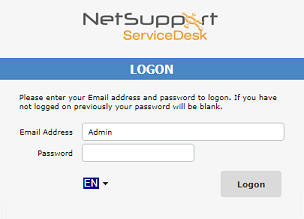
The logon process requires the user's email address and a password. Should a user forget their password, they can ask for an email reminder to be sent.
-
For first-time use after installation, a default administrator login is provided, which comes with full functionality rights. Email address : Admin, Password : dna. The person acting as the administrator should change the password at the earliest opportunity.
-
If multi-factor authentication is enabled, a screen displaying a QR code is displayed after the user has entered their password.
If a user attempts to log in with an email address that doesn't already exist in the NetSupport ServiceDesk database, they are asked to complete their details. By submitting their details, a user account is created but it has limited rights. A user with appropriate permissions can edit the details if required.
A language identifier is displayed, allowing the user to switch the language for NetSupport ServiceDesk. The available languages can be set during installation or within NetSupport ServiceDesk: select the Admin tab, click the Customise icon and select the Languages icon in the toolbar.
After logging on, the user's default start page appears. This can be changed in User Preferences.
See also:
 Download manual
Download manual

