Multi-factor authentication
NetSupport ServiceDesk enables you to enforce multi-factor authentication, providing additional security when logging in. It can be set at the defaults level and inherited across the whole organisation, or it can be set individually at the company, department and user levels as required.
Enabling multi-factor authentication (defaults level)
-
Select the Admin tab and click the Users icon in the toolbar.
-
In the Tree view, select Defaults and select the Password Policy tab.
-
From the Enforce MFA drop-down list, select On.
-
Click Save.
-
Multi-factor authentication is now enabled for companies, departments and users that have multi-factor authentication set to 'inherited'.
Configuring multi-factor authentication for companies, departments or users
By default, all companies, departments and users inherit the multi-factor authentication setting in the Password policy tab. You can configure multi-factor authentication for individual companies, departments and users as required.
-
Select the company, department or user in the Tree view and select the General tab.
-
From the Force MFA drop-down list, select the required option:
On: Enable multi-factor authentication.
Off: Disable multi-factor authentication.
Inherited: Multi-factor authentication is inherited from what is set in the Password Policy at the defaults level.
-
Click Save.
Using multi-factor authentication
When a user logs into NetSupport ServiceDesk for the first time and multi-factor authentication is enabled, the following screen appears:
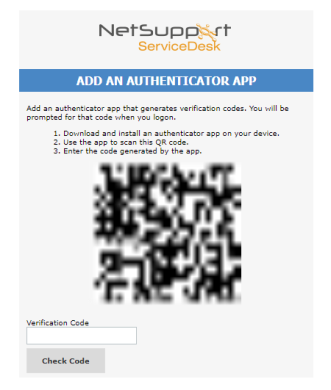
They should scan the QR code with an authenticator app on their mobile device. A code is generated. Next, they should enter the code in the Verification Code field and click Check Code.
 Download manual
Download manual

