Explore reports
NetSupport ServiceDesk provides a number of pre-defined management reports. The built-in reports should cover most requirements, but users can create their own custom reports using the Custom Report Designer if needed.
By default, all users with permissions to read reports can open any of the reports listed. If you need to restrict access to certain report folders, you can set the permissions for a folder.
To access NetSupport ServiceDesk's standard reports
-
Select the Reports tab and click the Explore icon in the toolbar.
-
A Tree view containing the pre-defined report folders appears and the reports stored within each folder will be listed in the right-hand pane.
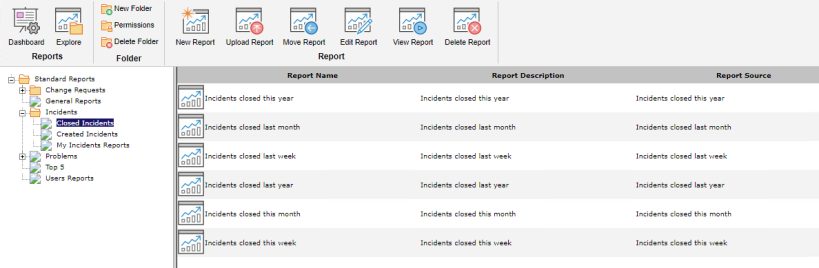
The toolbar options will only be available if the logged-on user has appropriate permissions. The Permissions option on the toolbar is used to grant users access to the report folders.
-
To view a report, select the appropriate folder in the Tree view and click on the required report name in the right-hand pane. An output window appears displaying the results.
See also:
 Download manual
Download manual

