Customise - Item Options
To access these options, select the Admin tab and click the Customise icon in the toolbar.
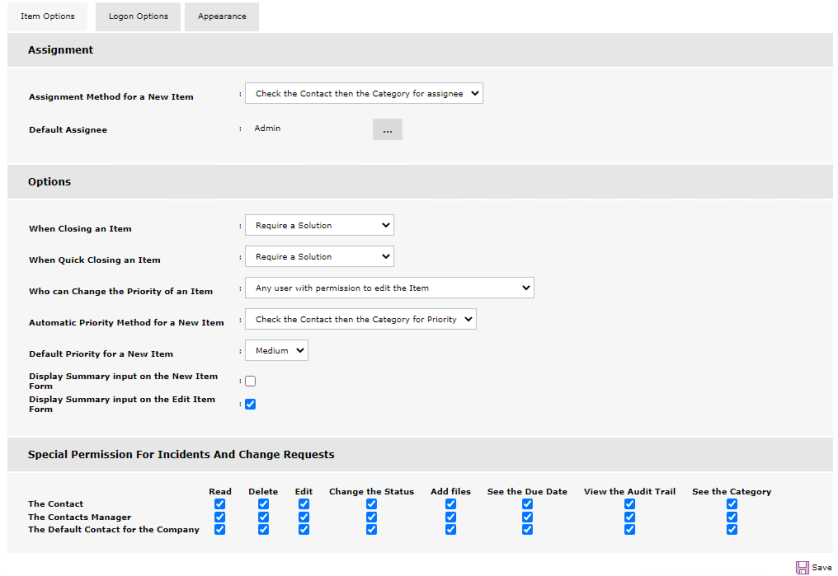
Items Options tab
Assignment
Assignment Method for a New Item
This option affects how items are assigned and can be set to one of the following options:
Check the contact then the category for assignee: The contact, department and company are checked to find an assignee before checking the category for an assignee.
Check the category then the contact for assignee: The category is checked to find an assignee before checking the contact, department and company.
Default Assignee
Choose a contact to act as the default assignee for the system. If, when an item is logged, the system cannot automatically direct it to a technical department or ServiceDesk Operator, it assigns the problem to the default user specified here. An administrative user is provided by NetSupport but you can change this if required.
Options
When Closing an Item
This setting controls whether a ServiceDesk Operator is prompted to add a solution when closing an item.
When Quick Closing an Item
This setting controls whether a ServiceDesk Operator is prompted to add a solution when quick closing an item.
You can set the above options to one of the following:
Require a Solution: The Operator must add a solution to the item before it can be closed.
Prompt for a Solution: The Operator is prompted to add a solution to the item but can still save the item without adding a solution.
Do Not Prompt for a Solution: The Operator is not prompted to add a solution when an item is closed.
Who can change the priority of an Item
This option controls which users can change the priority of an item. This can be set to one of the following:
-
Any user with permission to edit the item
-
Any ServiceDesk Operator
-
Only ServiceDesk Operators with the edit priorities permission.
Automatic Priority Method for a New Item
When a new item is created, the priority can automatically be set based on the default priority for the user or the default priority for the item.
The default priority for a user can be set by editing the user.
The default priority for the category can be set by editing the category.
Default Priority for a New Item
Choose a default priority for new items. If, when an item is logged, the system cannot automatically set the priority, then this priority will be set. See How the Priority of a New Item is Set.
Display Summary input on New Item
Indicate whether the summary field should appear when creating a new item (disabled by default).
Display Summary input on Edit Item
Indicate whether the summary field should appear when editing an item (enabled by default).
Special Permissions For Incidents and Change Requests
By default, certain users in NetSupport ServiceDesk get additional permissions to some Incidents and Change Requests.
These users are:
-
The contact for an Incident or Change Request
-
The manager of the department that contains the contact for an Incident or Change Request
-
The default contact of the company that contains the contact for the Incident or Change Request.
These user are granted the following permissions to the Incidents and Change Requests that they are associated with:
-
Read
-
Delete
-
Edit
-
Change the status
-
Add Files
-
See the due date
-
View the audit trail.
See also:
 Download manual
Download manual

