Customise - Appearance
To access these options, select the Admin tab and click the Customise icon in the toolbar.
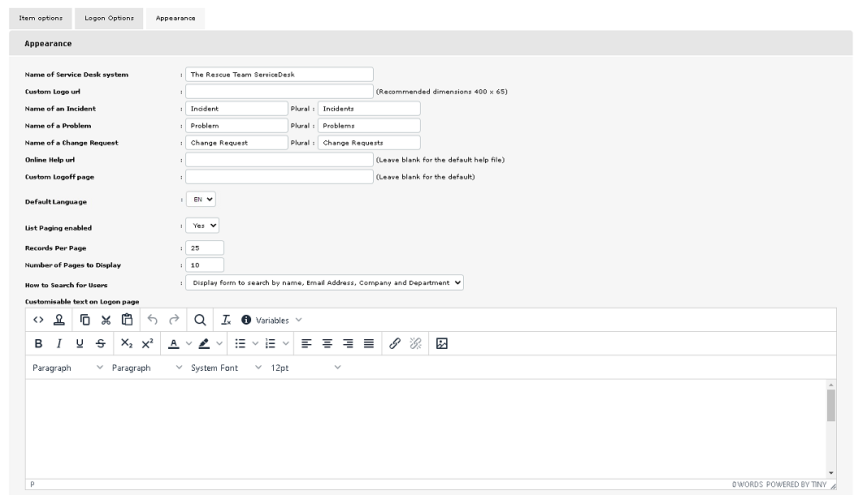
Appearance tab
Name of Service Desk System
This is the name that appears in the title bar of the web browser window.
Custom Logo url
Allows you to select your own logo to be used within NetSupport ServiceDesk. Enter the URL to a custom file.
Name of an Incident/Problem/Change Request
If the terms used by NetSupport ServiceDesk are not applicable, you can change them to terms more recognisable within your organisation. For example, you might prefer to call an Incident a Help Request.
Online Help url
If you don't wish to use the default help file, you can enter a URL to a custom file.
Custom Logoff page
You can choose to have a custom logoff page displayed when a user logs out of NetSupport ServiceDesk. Enter the required URL.
Default Language
Select the default language for the NetSupport ServiceDesk interface. The change is implemented the next time a user logs on.
List Paging enabled
The number of items listed per page can be controlled when this option is enabled.
Records Per Page
With Item list paging enabled, you can specify the number of items to be listed per page.
Number of Pages to Display
Specify the number of pages to be displayed at any one time. If there are more pages, you are prompted to select Next Set.
How to Search for Users
This option decides how you search for users. You can choose from the following options:
Display hierarchy of Companies and Departments: The default search option searches for users by company and department.
Display form to search by name, Email Address, Company and Department: A more extensive search option, allowing you to search by name and email address as well as by company and department.
Customisable text on the Logon page
You can also specify customisable messages which appear on the User Logon screen. This could be important system or company information. A selection of variables can be included and you can select these from the Variables drop-down list.
See also:
 Download manual
Download manual

