Setting permissions
Permissions can be set at either the defaults, company, department or user level.
Permissions can be set either by using one of the permission templates or by manually setting the individual permissions.
When setting the permissions manually each permission can be set to one of three states.
![]() The permission is not set.
The permission is not set.
![]() The permission is set.
The permission is set.
 or
or  The permission is being inherited.
The permission is being inherited.
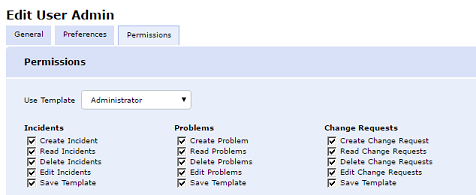
Edit User Permissions tab
To set permissions using a template:
-
Select the Admin tab and click the Users icon in the toolbar.
-
In the Tree view, select the company, department or individual user to assign permissions to.
-
Select the Permissions tab.
-
Select the template containing the required permissions or enable/disable individual options as required.
-
Click Save to apply the permissions.
To set permissions manually:
-
Select the Admin tab and click the Users icon in the toolbar.
-
In the Tree view, select the company, department or individual user to assign permissions to.
-
Select the Permissions tab.
-
Set the required permissions.
-
Click Save to apply the permissions.
 Download manual
Download manual

