Incoming email rules
NetSupport ServiceDesk can monitor multiple mailboxes for new email messages and, by applying certain rules, can then create new items or update existing items based on the content of the incoming mail. If you have multiple mailboxes, you can differentiate between which mailbox the incoming email is sent to, ensuring emails are automatically assigned to the correct department.
When the email arrives, it will be checked and the following actions occur:
-
If NetSupport ServiceDesk establishes that the message relates to an existing item, the item is updated with the content of the email.
-
If the message cannot be related to an existing item, NetSupport ServiceDesk attempts to create a new one. For this to happen, the email needs to contain a minimum amount of information and the email rules you create dictate how NetSupport ServiceDesk finds the data in order to populate the item.
Any emails that do not satisfy any of the pre-defined rules are stored in NetSupport ServiceDesk's Mail Center, where they can be manually actioned by an Operator.
Creating new email rules
-
Select the Admin tab and click the Rules icon in the Email section of the toolbar.
-
The Tree view displays a number of pre-defined categories. These equate to the various data fields found in an item. You can add rules to any number of these categories in order to ensure that NetSupport ServiceDesk can find sufficient detail in the email to populate an item. As a minimum requirement, you should have a rule that picks up either the contact email address, contact name or Windows user name, one for the category description and one for the item description.
-
Click the New Rule icon.
-
Enter the properties for the rule.
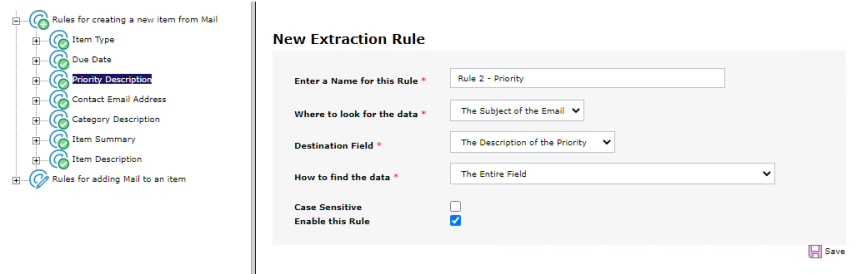
-
Enter a suitable name for the rule.
-
Indicate where in the email NetSupport ServiceDesk should look for the data to populate each item data field.
-
Specify the destination field.
-
Select the most appropriate option for finding the data. Depending on your selection, you can specify one or two items of variable data to help pinpoint the required information.
-
Indicate whether the search should be case sensitive.
-
You can enable or disable the rule as required.
-
-
Click Save.
See also:
 Download manual
Download manual

