Create a new company
|
|
Depending on the structure of your organisation, you might have several companies listed within your NetSupport ServiceDesk database, for example, different lines of business or regional offices. Each company can have multiple departments listed below it. When adding companies, consider what access rights, or permissions should apply. In NetSupport ServiceDesk, user permissions are inherited, meaning that when you create a new company it will inherit the systems default privileges. In turn, any departments you subsequently list within the company will also inherit rights from above. However, the defaults only provide basic end-user rights, so you would need to change these if the company/departments need to resolve problems. By default, all Operators have access to the company in the Tree view, this can be restricted when editing a company if required. |
To create a new company
-
Select the Admin tab and click the Users icon in the toolbar. The current Tree view appears.
-
Click New Company in the toolbar. The New Company window is displayed.
-
Enter the following (fields marked with a * are compulsory):
The company name, address and telephone number.
Decide where to assign items logged by users in this company. You can choose to send them to a department, where they are assigned to an Operator using the selected assignment method, or you can select a specific user. The drop-down list shows all departments that have been flagged as technical and users that have ServiceDesk Operator rights. If the required option is not available, save the partially complete record and edit it when the appropriate departments/users have been added to the database.
-
Click Save.
-
The new company is added to the Tree view.
-
With the new company record selected in the Tree view, apply the appropriate preferences, permissions and Operators.
Note: You can set multi-factor authentication for a company in the General tab.
See also:
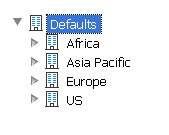
 Download manual
Download manual

