Linking items
There may be occasions where you want to link together Incidents, Problems and Change Requests, for example, you may have a Problem that relates to a number of Incidents. Once Items have been linked, changes made to the master item can also be applied to all linked items.
To link Items
-
Open the Incident, Problem or Change Request that you want to be linked to another item.
-
Click the Link icon in the toolbar and enter the Incident, Problem or Change Request number.
Note: The item number entered will be the master item. -
Click OK.
-
The image at the top left of the window will now display an icon indicating that this item is linked to another. Clicking this icon will open the master item in a new window, a Linked Items tab will be displayed listing the items linked to this one and from here, you can view linked items and delete links.
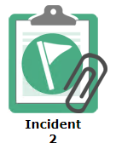
-
When changing the category, priority, status, resolution code, assignee or due date in the master item, you will have the option to apply these changes to linked items.
-
Notes added to the master item can be viewed in the linked item by selecting Show Notes from Linked Items in the additional information section.
 Download manual
Download manual

