Service Level Agreements
Service Level Management is a core component of the ITIL service delivery framework and NetSupport ServiceDesk provides optimised workflow processes to ensure Service Level Agreements (SLAs) can be developed, agreed and successfully managed in line with customer needs.
SLA rules can be defined for Incidents, Problems and Change Requests and can be used to see that agreed timescales are being met. You can filter SLA rules for specific items, for example, you may want the SLA rules to apply to Incidents that the Support department raise but not Incidents that the Marketing department raise.
Once you have created your SLA rule and applied a filter and a condition, any Incidents, Problems or Changes Requests that meet the rule conditions will have an SLA section added to the item showing the due date and the time remaining on the item.
To create a new SLA rule
-
Select the Admin tab and click the SLA icon in the Workflow section of the toolbar. Any existing rules that you have created are displayed in the Tree view.
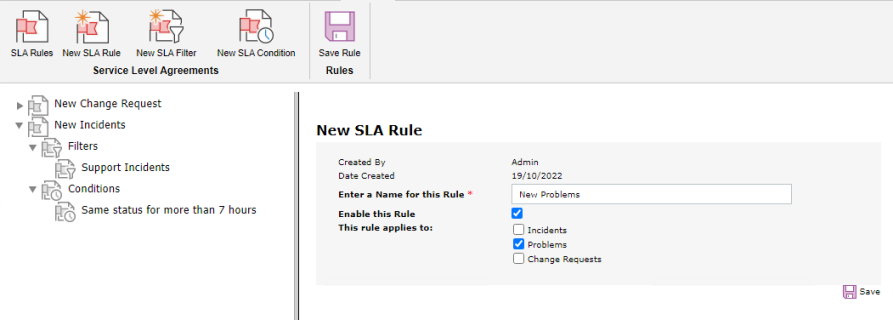
-
Click the New SLA Rule icon in the toolbar.
-
Enter a name for the new rule.
-
Decide if you want to enable the rule immediately.
Note: Before enabling the rule, you need to ensure all filters and conditions have been set. -
Select what to apply the rule to:
-
Incidents
-
Problems
-
Change Requests
-
-
Click Save.
Add a filter to an SLA rule
-
Select the SLA rule you wish to apply the filter to.
-
Click the New SLA Filter icon in the toolbar.
-
Enter a name for the filter.
-
Select the type of filter from the list. You can filter by company, department, priority, status or previous SLA rule.
-
Click Save.
Add a condition to an SLA rule
-
Select the SLA rule you wish to apply the condition to.
-
Click the New SLA Condition icon in the toolbar.
-
Enter a name for the condition.
-
Select the type of condition from the list.
-
Enter the required properties for the selected condition.
-
Click Save.
 Download manual
Download manual

